Load Balancer
Applies To: LOAD BALANCER
Memset’s Load Balancer is an easy to set-up and easy to use solution for high availability and high-performance websites and web applications. Memset provides access to state-of-the-art Load Balancers which will automatically monitor both the inbound web requests and the status of your web or application servers and intelligently route the requests to the server best able to respond.
The Memset Load Balancer product is able to create clusters of servers which provide performance via scaling and high availability via auto-failover. The Load Balancer service is entirely configurable and managed in the Memset Control Panel.
Old Cluster Style Load Balancer
Please Note, this Load Balancer Documentation refers to the "Load Balancer" product / service within your Memset Control Panel, it does not refer to the old style Cluster Status / Manager as this is now deprecated. For more information on this, please contact our Technical Support Team.
The Load Balancer will require a dedicated VLAN (this is usually included with the Load Balancer, unless one is already available). The VLAN is provided so that the internal, private communication between the Load Balancer and the servers in the cluster and can run at full LAN speeds and the networked services can be configured to only listen on the Private IPs making them more secure.
The Load Balancer is configured and managed via a dedicated section of the Memset Control Panel. This can be found by selecting the "Load Balancer" options under the "Services" from the main Overview Page in your Memset Control Panel. The list that follows will contain all of the Load Balancer Products within your Memset Account, for the Load Balancer you wish to Configure, select the "Manage" option.
The Load Balancer Management page will show a summary of the Load Balancer along with a Complete Specification as well as providing you with access to some Management Tools, Monitoring, Bandwidth Usage and Support Access. This page will look similar to the below;
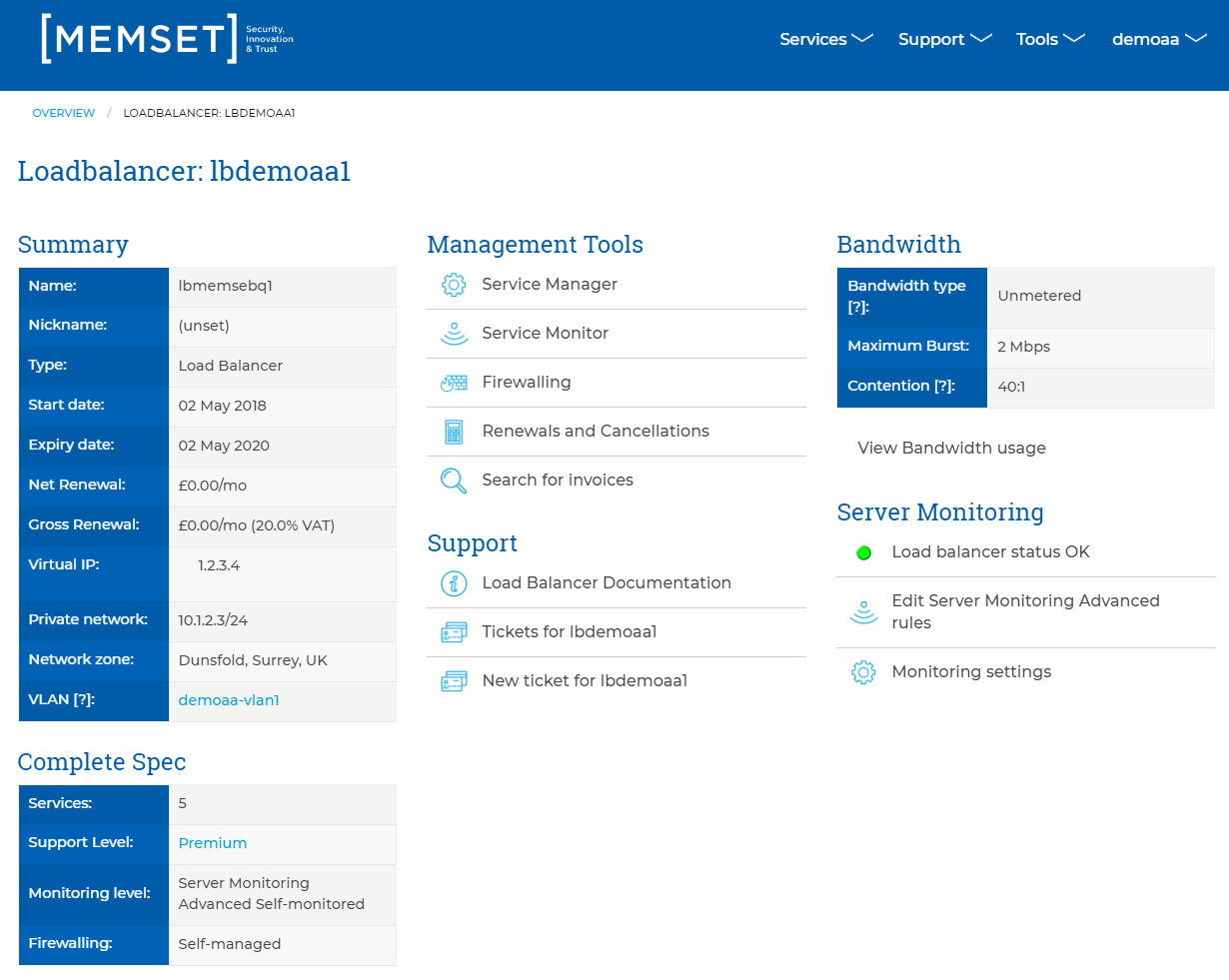
Each of the items available here is looked at in more details in this section.
Typical Configurations
The following is a typical small performance cluster using the Load Balancer:
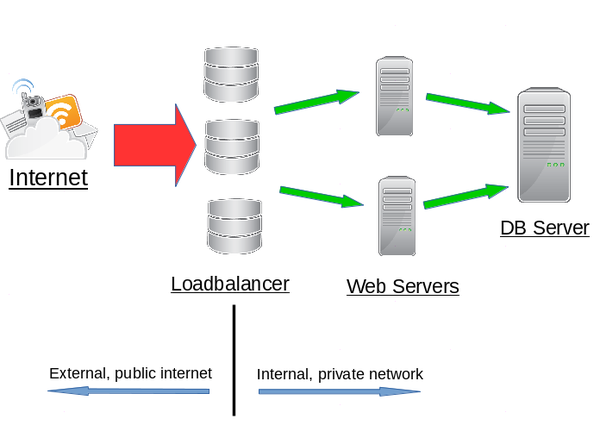
In this example the Load Balancer will listen on a single public IP address for incoming HTTP and HTTPS connections (this public IP is allocated automatically on setup of the Load Balancer and is referred to in the configuration pages as the virtual IP). These incoming connection are then redirected to the internal network of servers. It should also be noted that it will also auto-failover because should a webserver become unavailable then incoming connections will be routed to the other available server(s) in the cluster.
A second typical example would be a primary server with a secondary fail over server (configured as a fallback) ready to take connections only in the event that the primary should go offline. A server configured as fallback will only receive incoming connections when the primary server(s) in the cluster are offline.
An representation of a cluster with a fallback server would look like the following:
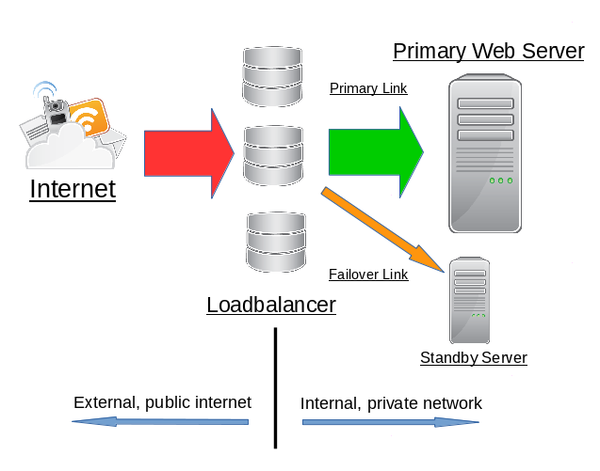
Load Balancer Monitoring
Memset provides two monitoring interfaces for the Load Balanced cluster. The first, via the Service Monitor page, shows quantity of traffic and number of incoming connections as well as a configuration overview of the servers.
The second via the Monitoring section of the Load Balancer summary page, shows the online or offline status of the servers that have been added into the Load Balancer service and the results of any custom monitoring rules that have been created for them.
Load Balancer Configuration
In order to configuring and deploy a load balanced cluster the following steps will need to be followed:
- Add Servers to the Load Balancer's VLAN
- The Load Balancer will only direct traffic to servers that are on its VLAN. In order to add servers to a VLAN please see the VLAN documentation page.
- Please be aware that adding a Cloud VPS to a VLAN will initiate a reboot of the VPS.
- Create and Configure a Cluster with the Service Manager
- This process is achieved by using the "Service Manager" and is explained in more detail in the Load Balancer Service Manager page of this documentation section.
- Enable and Configure Load Balancer Monitoring and Firewalling (Optional, but Recommended)
- For Monitoring, this process is achieved by using the "Service Monitor" option and is explained in more detail in the Load Balancer Service Manager page of this documentation section.
- This is how the Load Balancer can determine if a Service is Helathy or not.
- For Firewalling, This process is achieved by using the "Firewalling" option and is explained in more detail in the Firewalling Documentation.
- This is used to Block / Allow access to the Load Balancers Public IP(s) as required.
- For Monitoring, this process is achieved by using the "Service Monitor" option and is explained in more detail in the Load Balancer Service Manager page of this documentation section.
Documentation for these items can be found below;