Load Balancer Service Manager
Applies To: LOAD BALANCER
When all of the servers that will be part of the Load Balanced Cluster have been added to the Load Balancer's VLAN the first step in using the Load Balancer is to create a service add servers to it and then configure the service.
Please note, only the servers in the cluster that will receive connections directly from the Load Balancer need to be added into the Load Balancer cluster.
In the following example cluster:
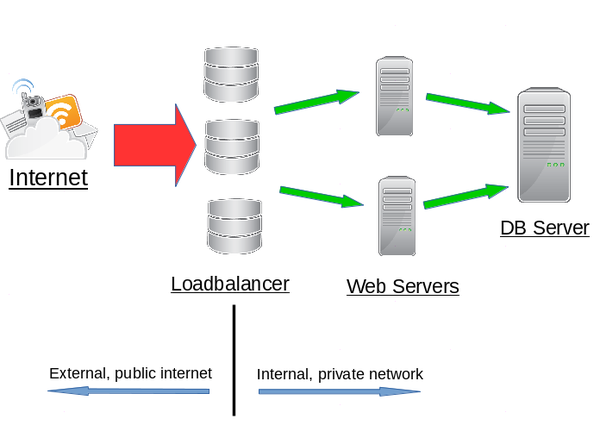
Only the web servers need adding into the Load Balancer service. This is because they will receive all of the incoming requests from the Load Balancer. The DB server will only receive data from the web servers. The DB server must, however, be added to the Load Balancer VLAN to enable rapid communication with the web servers.
What is a Load Balancer Service?
A service is the name given to a named, discreet Load Balancer configuration based on a protocol and a port. An example would be a website cluster that uses the Load Balancer to distribute the incoming HTTP page requests to s server cluster. This service would be configured to listen externally (i.e. the public, internet facing side of the Load Balancer) on port 80 and then redirect those requests to the waiting web servers on the internal, VLAN side which are also listening on port 80. It has a single public IP address and appears to the internet as a single server.
A service is created and configured via the Service Manager link which can be found via the manage link to the right of each Load Balancer on Load Balancer summary page.
Service Manager
The Service Manager page is where new Load Balancer services are created and configured. If no services have been created then this link will go directly to the form to create a new service. The following is an example of the form with the parts labelled and explained:
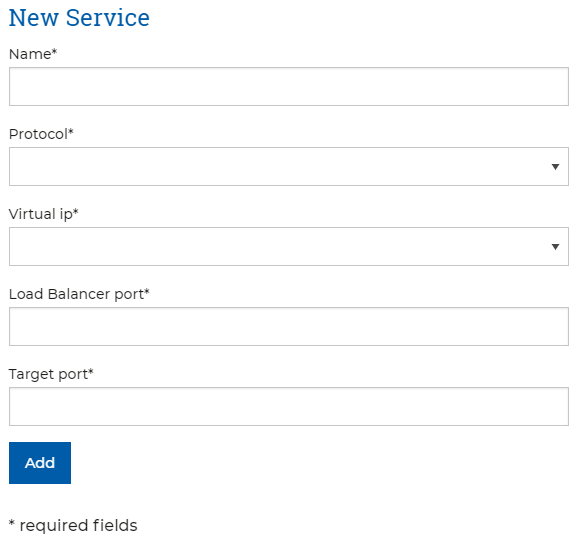
In order to create a service all parts of the form must be configured. The following table details each of the fields shown;
| Field | Description |
|---|---|
| Name | This is a nickname that will be easy to remember at a later time. The name must be URL friendly so can only contain numbers, letters, hyphens and underscores |
| Protocol | This is the protocol that will be handled by this service. A service can only be configured to use a single protocol. |
| Virtual IP | This is the public, internet facing IP address that the Load Balancer will be listening on. This is the IP that any DNS records will have to point to. |
| Load Balancer Port | This is the external, internet facing port. If the cluster will be accessed by normal internet users then the standard port for the selected protocol should be used. In this case HTTP uses port 80 by default. |
| Target Port | This is the port that the internal servers in the cluster will be listening on for connections from the Load Balancer. Again stick with the default unless there is a specific reason not to. |
Multiple Protocols
Each service can only be configured to use a single protocol such as HTTP. If a second is needed for the same cluster, typically HTTP along side HTTPS, then a second service should be created using the same servers but the second protocol.The service will be created when the "Add" button is clicked. Once a service is created the Service Manager link will show a list of all the created services.
The below images, shows what an example service looks like after it has been created;

After it has been created and appears as an available service on the Service Manager page. The "Manage" link shown above in the actions column will take you to the configuration page.
The Manage page for the above service looks like the following;
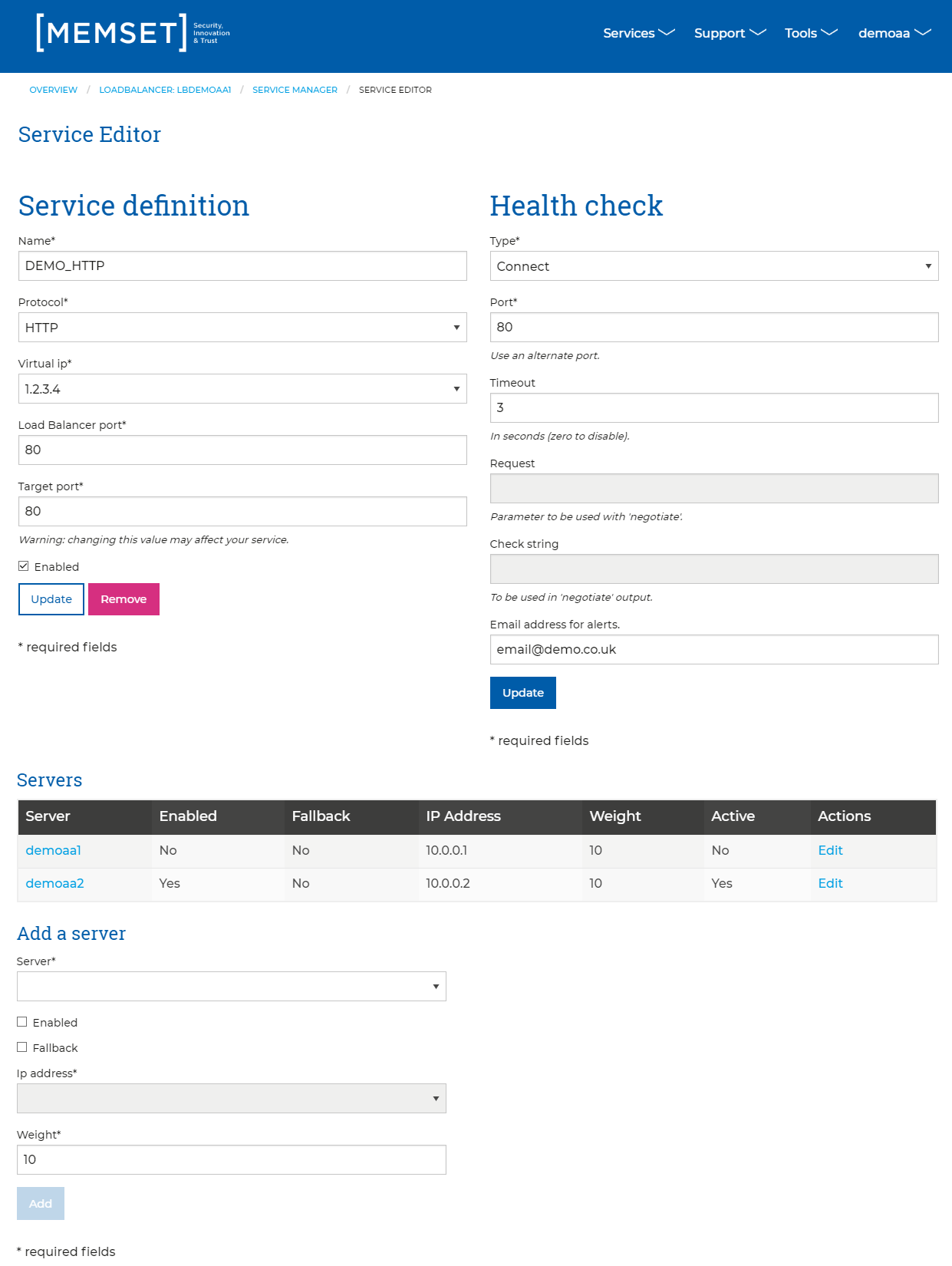
Update Configuration
Please note that the Update buttons on this page will only save the configuration, they will not put it live on the Load Balancer. In order to put the configuration live the Update Now button that will appear when there is saved but not live new configuration on the first Service Manager page.The Service Configuration page is split into three sections which are explained below;
- Service Definition – This section allows the initial creation parameters to be modified and also is where the service is enabled when it is ready to go live. This is looked at above in more detail.
- Health Check – This section is where the health check that the Load Balancer performs on the members of the cluster can be enabled and configured.
- Servers / Add a Server – This section allows the addition of servers that are on the same VLAN as the Load Balancer to be added to the cluster and also shows the servers that have already been added.
Service Configuration Options