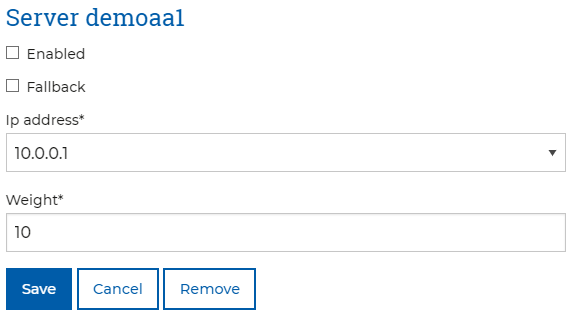Service Manager: Servers / Add a Server
Applies To: LOAD BALANCER
The "Servers" section of the Service Manager page has two main parts.
- This first part of this section is labelled "Servers" and will list any servers that have been added to this Load Balancer Service.
- The second section labelled "Add a server" is where an additional server can be added into the Load Balanced Service.
The following is an image of both sections that shows a couple of example servers that have been added to the service.
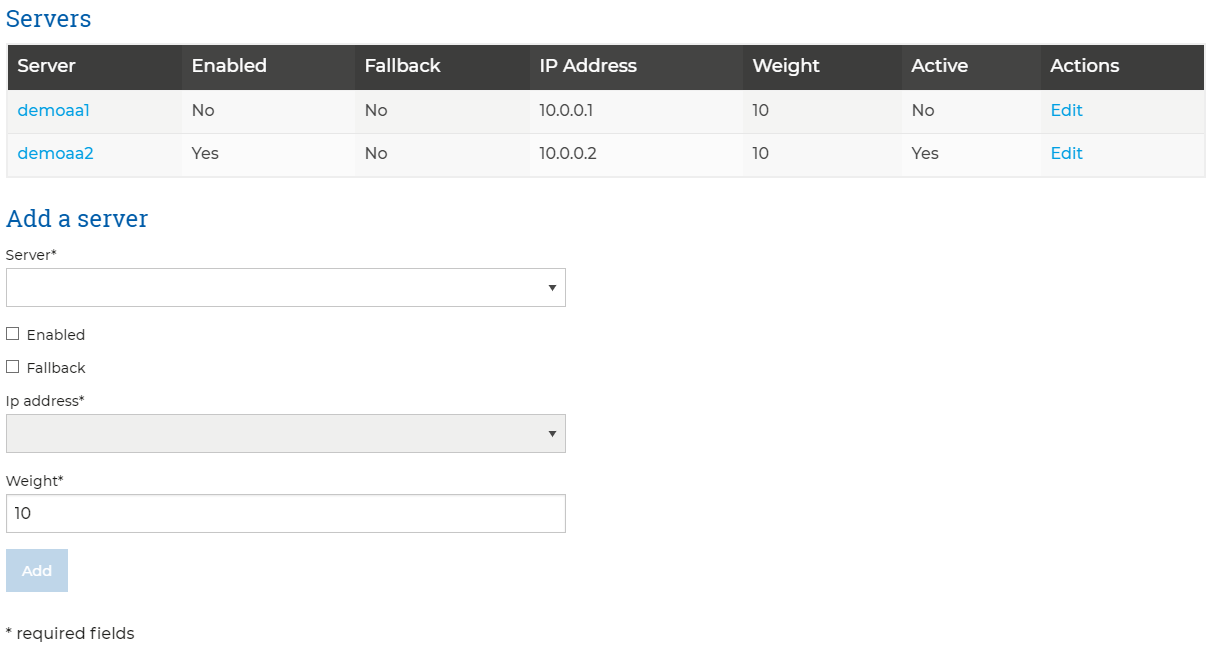
Servers (Servers in the Load Balancer Service)
The meaning of each of the columns shown in the servers table are as follows;
| Field | Description |
|---|---|
| Server | This is the Memset allocated name of the server e.g. demoaa1 |
| Enabled | This indicates whether this server has been designated as an active member of the cluster. When the server is set to be enabled then the Load Balancer will send it incoming connection. The server can be removed from the cluster for e.g. maintenance by unchecking the Enable box without losing all it's associated configuration in the service. This box is found by clicking the "Edit" option at the right end of the row under "Actions". |
| Fallaback | This column indicates if the server is designated as a fallback server. A fallback server will only be given incoming connections by the Load Balancer if the other active servers in the cluster are offline and should be though of as a stand by server. A fallback server will not be allocated incoming connections from the Load Balancer whilst there are active members of the cluster online. |
| IP Address | This is the private vLAN IP address that the Load Balancer will use to communicate with the server. Any load balanced services e.g. Apache, must be configured to listen on this IP address. |
| Weight | The weight allows the relative quantity of incoming connections to be allocated among the active, i.e. non-fallback, serves in the cluster. For example, in a cluster containing two servers with the following weights:
ServerA will receive twice as many incoming connections as ServerB. The weights must be whole numbers but can be increased in size if greater precision is required e.g. 100 vs 75. |
| Active | This indicates whether the server is online and accepting connections or not. |
| Actions | The "Edit" option here allows the above listed properties to be modified in a new page. This page looks like the following:
|
In addition to modifying the configuration of the servers, this page allows the server to be removed from receiving connections by unchecking the Enabled box and saving. The server will remain in the service and a part of the cluster when the Enabled is unchecked, it will not, however, receive any further connections from the Load Balancer.
Adding a Server to a Load Balancer Service
The "Add a server" section is where a new server can be added to the service. The configuration options explained above can be set here when the server is added. They can later be modified via the "Edit" option on the server row under "Actions" once the server has been added.
Only servers that have been added to the Load Balancer VLAN will be available to be added to the Load Balanced Service.