iDRAC (v7/8)
Applies To: DEDICATED DRAC V7/8
Access Requirements
In order to access all the features of your DRAC you will need to install Java on your local computer.
Windows: The latest version of Java for Windows can be downloaded here.
Linux: The latest version of Java comes with the JRE, Linux users will need to obtain the latest JRE from either Sun directly here or via the local package manager.
MacOS: For Mac OS X users, Apple provides their own version of Java. Use the Software Update feature (available on the Apple menu) to check that you have the most up-to-date version of Java for your Mac.
We also recommend that you access the DRAC via the Firefox or Google Chrome Web Browsers for the best experience.
Accessing your DRAC
You can view the log in details for your DRAC by clicking on the Manage link for your server on the services page on the Memset Control Panel.
While most Dedicated Servers come with a Dell Remote Access Card (DRAC), not all makes and models come with them, this is particularly so for older Servers. If you do not see the option for the DRAC in your Control Panel for that server, its likely it does not come with one. If you are unsure whether your server has a DRAC or not, please contact our Technical Support Team or your Account Manager.
If your Dedicated Server comes with a DRAC, within your Memset Control Panel, you will see a small section labeled "DRAC", this will provide you with details you need to access your DRAC for that server.
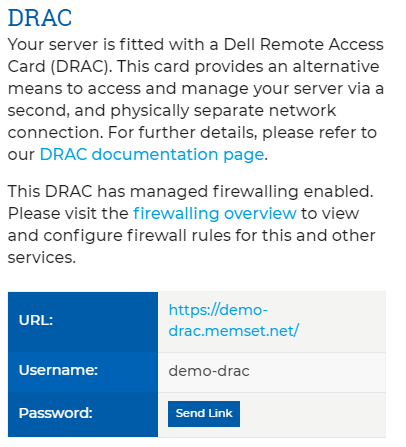
Once you have your Username and Password for your DRAC, click on the Link in the URL row, this will then take you to the DRAC Login Page which will be similar to the below;
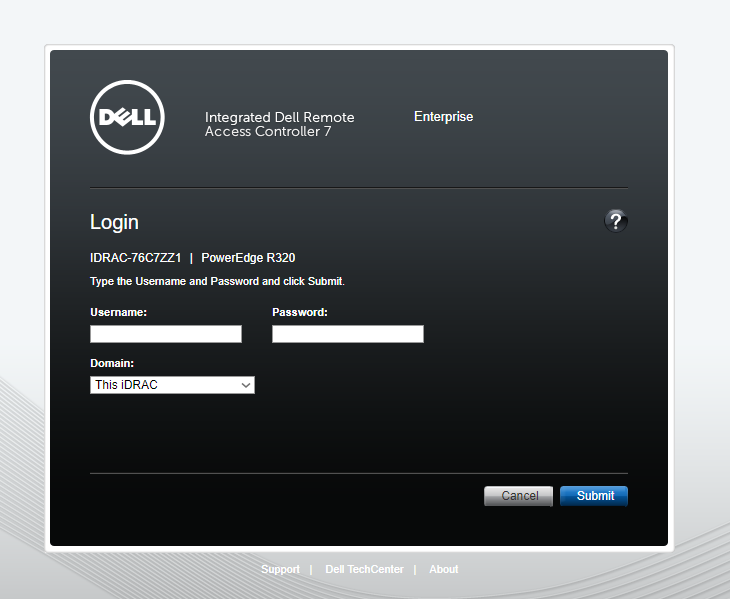
Here you can enter your Username and Password, and ensure the Domain is left on "This iDRAC", once you have entered your details, press the "Submit" to login.
Default Firewalling
Best practice suggests that remote network access to DRAC's is reduced to the minimum required to enable access. By default the Firewall Rules applied to your DRAC limits access to Memset administrative access only, improving your ongoing security.
Should you require network access to your DRAC cards, please log into the Control Panel and configure the appropriate firewall rules from your Firewall Overview.
Ports
Generally only the following TCP Ports are required for normal access to a DRAC.
80,443,3368,3369,5869,5900,5901It is also recommended to allow ICMP Traffic to allow you to ping the DRAC if needed.