Using OpenSSH on Linux to connect to MemShell
Applies To: CLOUD VPS DEDICATED
You will need two sets of login details in order to log into your server. The first are the details for the MemShell server (these can be found under the "MemShell Settings" Page for yoru Server in the Memset Control Panel). The second are a username and password for your server.
Connections to the MemShell server are made with SSH. The most common package that provides this on Linux is OpenSSH. This is likely installed by default on your linux distribution. However, if it isn’t then it can be installed via the package manager from the standard repositories.
Once OpenSSH is installed open a terminal console and type a command with the following form:
ssh server_name@memshell-server.memset.comYou would need to substitute server_name and memshell-server.memset.com for the details shown on the MemShell Settings page.
The following is an example for the server "examplaa1.miniserver.com"
In this case the Username is "examplaa1" and the Hostname is "shell-du.memset.com"
ssh examplaaa1@shell-du.memset.com
After the MemShell password is entered the MemShell server then connects to the serial console of your server.
Often, you will not be taken directly to a login prompt because the connection is not synced correctly. If you see a prompt like this:
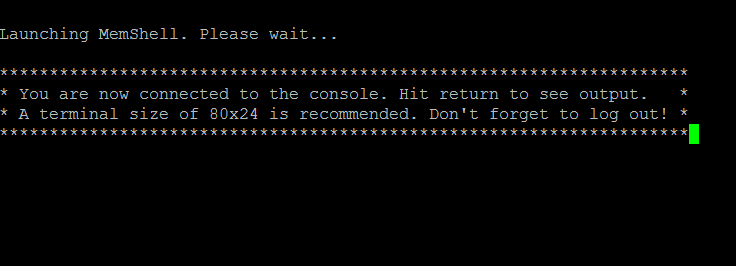
Simply hit the Enter key once or twice until you get to a login prompt that looks like the following login to an Ubuntu Cloud VPS:
Launching MemShell. Please wait...
*********************************************************************
* You are now connected to the console. Hit return to see output. *
* A terminal size of 80x24 is recommended. Don't forget to log out! *
*********************************************************************
Ubuntu 16.04.2 LTS examplaaa1 ttyS0
examplaaa1 login:This is the login to your server so you will need to enter a valid username and password for your server.