Connecting to MemShell VNC
Applies To: CLOUD VPS
MemShell VNC is a service that provides access to the server's graphical output (as if you had a physical monitor, keyboard and mouse plugged into it). It is useful when Internet connectivity is lost or the server can not be accessed via alternative means such as Remote Desktop.
MemShell VNC is only accessible for Windows based Cloud VPSs and some newer Linux Cloud VPSs, it can be accessed via any modern Web Browser. We recommend either Mozilla Firefox or Google Chrome.
Connecting to your Server with MemShell
Logging into your server via MemShell is a two stage process. The first stage is logging into the MemShell Website and from there the second stage, is logging into your server. These two steps are required because the Memset MemShell server enforces authentication and secure communication across the internet. Both of these stages require several pieces of information.
The first stage; logging into the MemShell server, requires all of the following for accesing the MemShell Website:
| Host Name | https://shell.memset.com (or) https://shell.du.memset.com |
|---|---|
| UserName | The name of your server (e.g demoaa1) |
| Password | The password given when MemShell was enabled |
You can find the exact required details on the "MemShell Settings" page in your Memset Control Panel.
When you first access the MemShell website you will see a Login page similar to this;

You can login with your MemShell Username and Password, the password will be displayed when MemShell is enabled for the first time. If you no longer have that password you can simply reset the password using the "Password Reset" section at the bottom of the Settings page. The new password is instantly updated and can be reset as many times as you want.
Once you have logged into the MemShell website, you will then be presented with the Graphical Interface of the Server, this usually involves a Login Screen. As such, the second stage is logging into your server. This will require a valid username and password that you have configured on your server. For example the user "Administrator" and the password for the Administrator user.
You will most likely need to send the Ctrl+Alt+Del key sequence. You will see a list of buttons at the bottom right corner of the screen, you would need to click each button individually 'Ctrl', 'Alt' and 'Delete' to send the full sequence. (Dont forget to unselect them once completed).
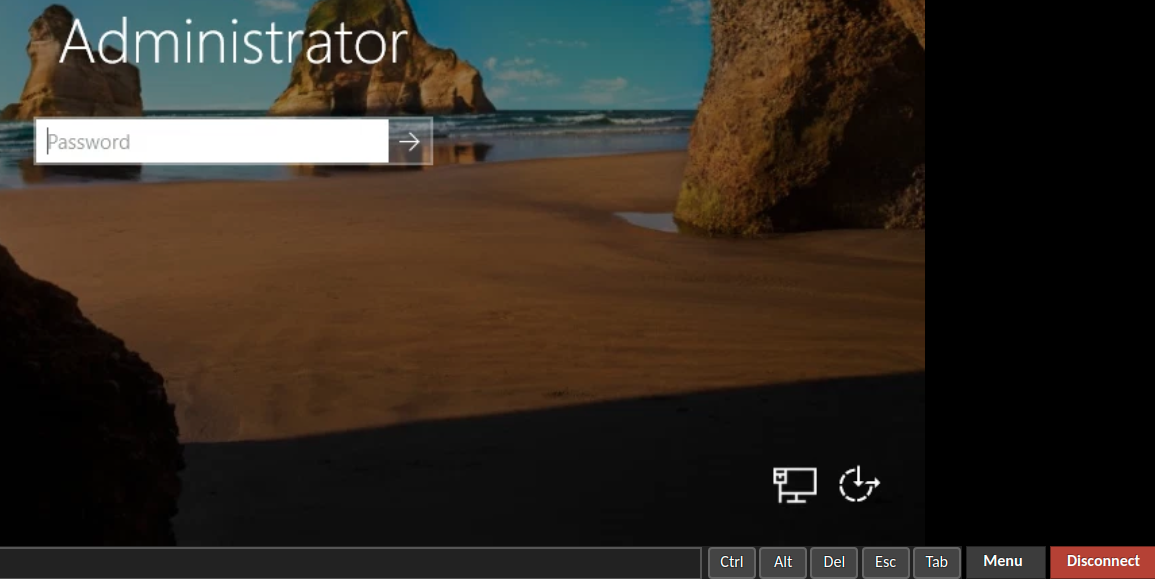
Once you have logged in to your Server, you will have full access to the server as required.
More Options are available by selecting "Menu" in the bottom right corner of the screen.