Storage User Management
Applies To: OBJECT STORAGE
Rather than risking a single administrative account for any and all containers created within the Object Storage, we allow you to create sub-users within your Object Storage account. You can then assign these users read and/or write permissions to individual containers and access them through the Object Storage FTP, SFTP or API interfaces.
Storage Browser
The Storage Browser within your Control Panel does not require any authentication besides logging in to your Memset Account, as such the Container Access Control List is not used here (as the Storage Browser uses a generic Admin user for access).
Creating New Users
- Click on "Cloud Storage" under "Your Services". from within your Memset Control Panel
- Click on "Manage" under the "Tools" column.
- Click on "User Management" under the "Storage Tools" section.
- Enter your desired Username and Password (Repeating as required) and then select the "Add User" button. An example of this page can be seen below;
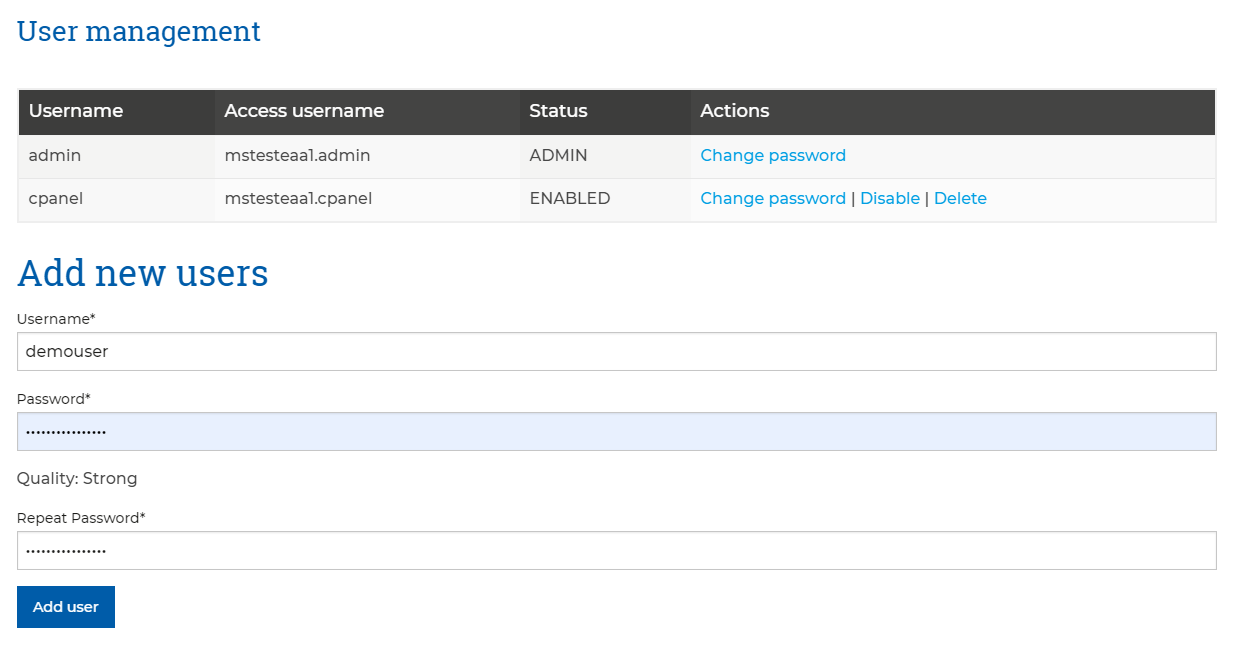
- Your new user is then created using the details provided and can be used right away as required.
Admin User
The "admin" User can't be deleted and will remain a permanent Storage User.
Enabling / Disabling a User
- Click on "Cloud Storage" under "Your Services". from within your Memset Control Panel
- Click on "Manage" under the "Tools" column.
- Click on "User Management" under the "Storage Tools" section.
- Locate the User you wish to Enable or Disable in the Table and select the "Enable" or "Disable" option, depending on the users current State.
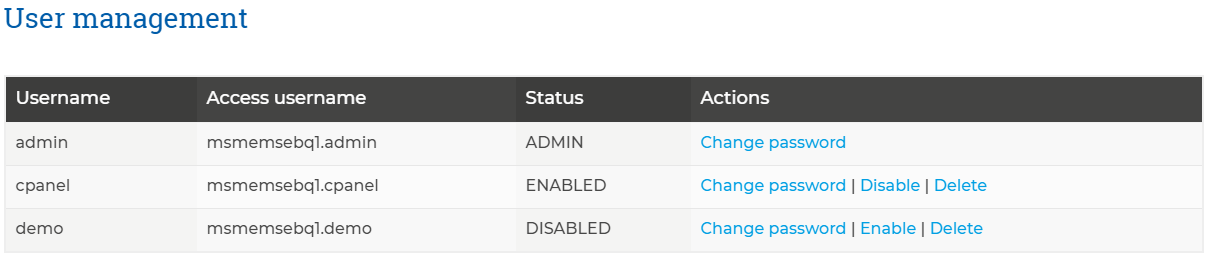
- When prompted to confirm you wish to Enable / Disable the user, select the "Continue" button.
- The user is then Enabled or Disabled as required. If the user is Disabled, they will no longer be able to access the Object Storage.
Removing a User
- Click on "Cloud Storage" under "Your Services". from within your Memset Control Panel
- Click on "Manage" under the "Tools" column.
- Click on "User Management" under the "Storage Tools" section.
- Locate the User you wish to remove in the Table and select the "Delete" option.
- When prompted to confirm you wish to delete the user, select the "Continue" button.
- The user is then deleted and is no longer able to access the Object Storage.
Changing a Password
- Click on "Cloud Storage" under "Your Services". from within your Memset Control Panel
- Click on "Manage" under the "Tools" column.
- Click on "User Management" under the "Storage Tools" section.
- Locate the User you wish to remove in the Table and select the "Change Password" option.
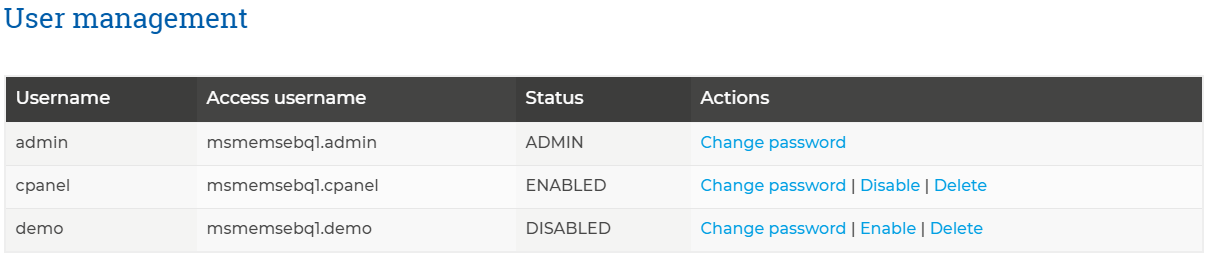
- You will then be prompted to enter a New Password and to Confirm it. We recommend using our password generator to create a cryptographically strong password.
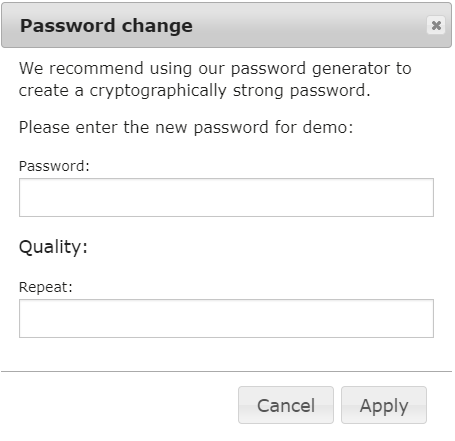
- Once the new Password has been provided select the "Apply" button to change the password for that user.