Server Reimaging
Applies To: CLOUD VPS
The re-imaging functionality allows you to replace your servers disk contents with a previously taken server snapshot stored in Object Storage, our cloud storage solution, or re-install the base operating system using one of our stock images.
This means you can return your server to a previous state at any time or start again from a clean stock image.
Image Types
There are some basic restrictions regarding the images which can be used for re-imaging a server:
- The image must contain the same type of operating system: a Linux raw image can't be used to re-image a Windows Cloud VPS and a Windows image can't be used to re-image a Linux Cloud VPS.
- The destination server must have enough disk space, otherwise the re-imaging will fail.
Please refer to the server snapshot documentation for more information about image types.
Reimaging a Server
To reimage a server, go to the Manage page of the Cloud VPS you want to re-image and click on Server Snapshots and Re-imaging in the Management Tools section. This will show you the following page:
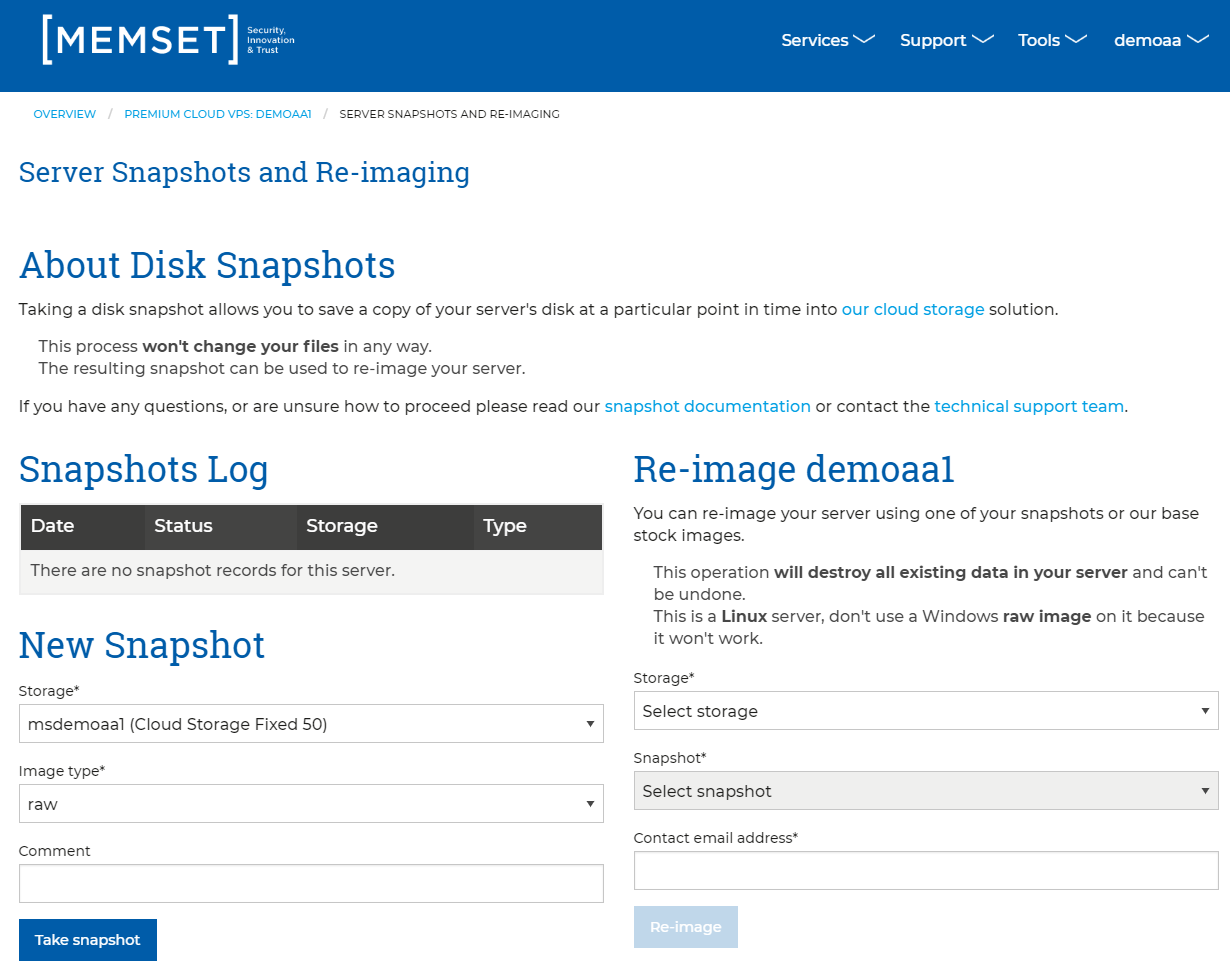
On this page, on the right column, there is a form to schedule the re-image of the server.
First you must select the storage you want to scan for snapshots. Once you select your Object Storage (Memstore) product, the snapshot selector will be populated with all the valid snapshots found in the "miniserver-snapshots" container.
Select Memset Stock Images storage to re-image your server using one of the stock images.
The snapshot selector will display:
- The name of the original server from which the snapshot was taken from.
- The date and time the snapshot was taken.
- The image type of the snapshot.
- The operating system name (for stock images).
Finally you must enter an email address where you'll be notified when the re-imaging is completed.
The time duration will depend on the size and type of image (for example: a ntfsclone image of a Windows 20GB disk server will take around 10 minutes).
When you click on the "Reimage" button, a summary dialog window is displayed asking for your confirmation:
The server won't be available during the operation.
Your current server data will be destroyed and that process can't be undone.
Once you have confirmed this, the process will begin.
Common Errors and Support
Cloud VPS's running on Microsoft Windows may need manual network configuration after re-imaging if the used image was from a different server.
The reimaging process can fail, and the most common reason is an invalid or damaged snapshot. When a reimaging fails the server is not operational, but the reimaging can be repeated even with a different image. Please follow the instructions provided by email and on your management page.
Finally, if you can't get your server back into an operational state, remember you can always open a ticket with our Technical Support Team whom will be able to assist further