Accessing an Instance without a Public IP / External Network Access
Applies To: CLOUD IAAS
The Cloud IaaS (powered by OpenStack) dashboard provides a method of logging into a running instance before it becomes accessible over the network, e.g. a fresh install from an ISO, or if network access is lost.
This is done with the virtual serial console (noVNC). A virtual serial console imitates attaching a serial cable to a physical server. What you will see when you log in with the serial console is a standard Linux command prompt, as if you have logged in with SSH. The only significant limitation is that files cannot be copied to the server e.g. with rsync or SCP. However, text can be copied and pasted as normal.
Configuring the Instance Password
Logging into the server using the console requires that a password is configured on the new instance when it is created. This is done using the Configuration page of the "Launch Instance" window.
Instances are created from the Instances tab which can be found at Project -> Compute -> Instances
The below screenshot shows:
- The location of the Configuration Page in the "Launch Instance" window.
- The script that must be copied and pasted (shown below the image) into the box.
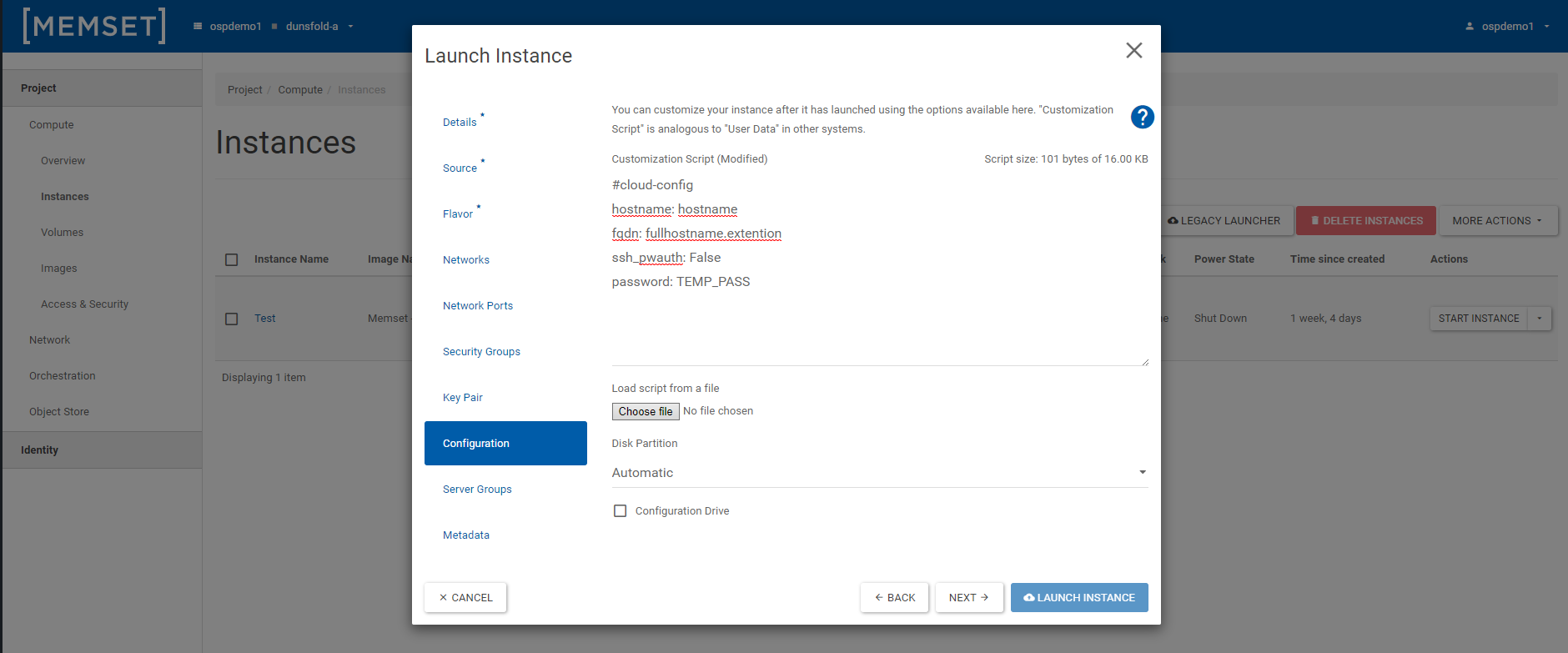
The password is set using the following code which is pasted into the Direct Input text field:
#cloud-config
hostname: hostname
fqdn: fullhostname.extention
ssh_pwauth: False
password: TEMP_PASSThis code will set the password for the default user to be "TEMP_PASS".
Default Users
The default users for the Memset images are as follows:
Users:
- Ubuntu = ubuntu
- CentOS = centos
Password: TEMP_PASS
Accessing the Console
After the instance has been started the console is found by navigating to the Instance Details;
- Navigate to the Instances tab which can be found at Project -> Compute -> Instances
- Clicking on the name of the running instance.
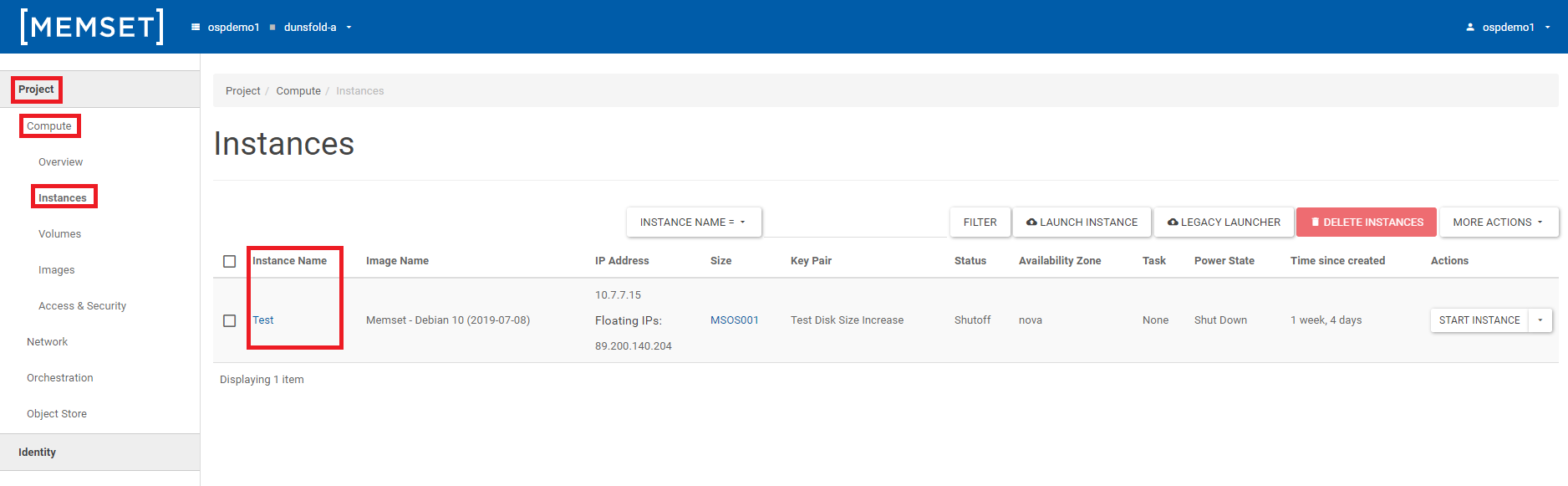
Once you are on the Instance Details page you need to select the "Console" tab;
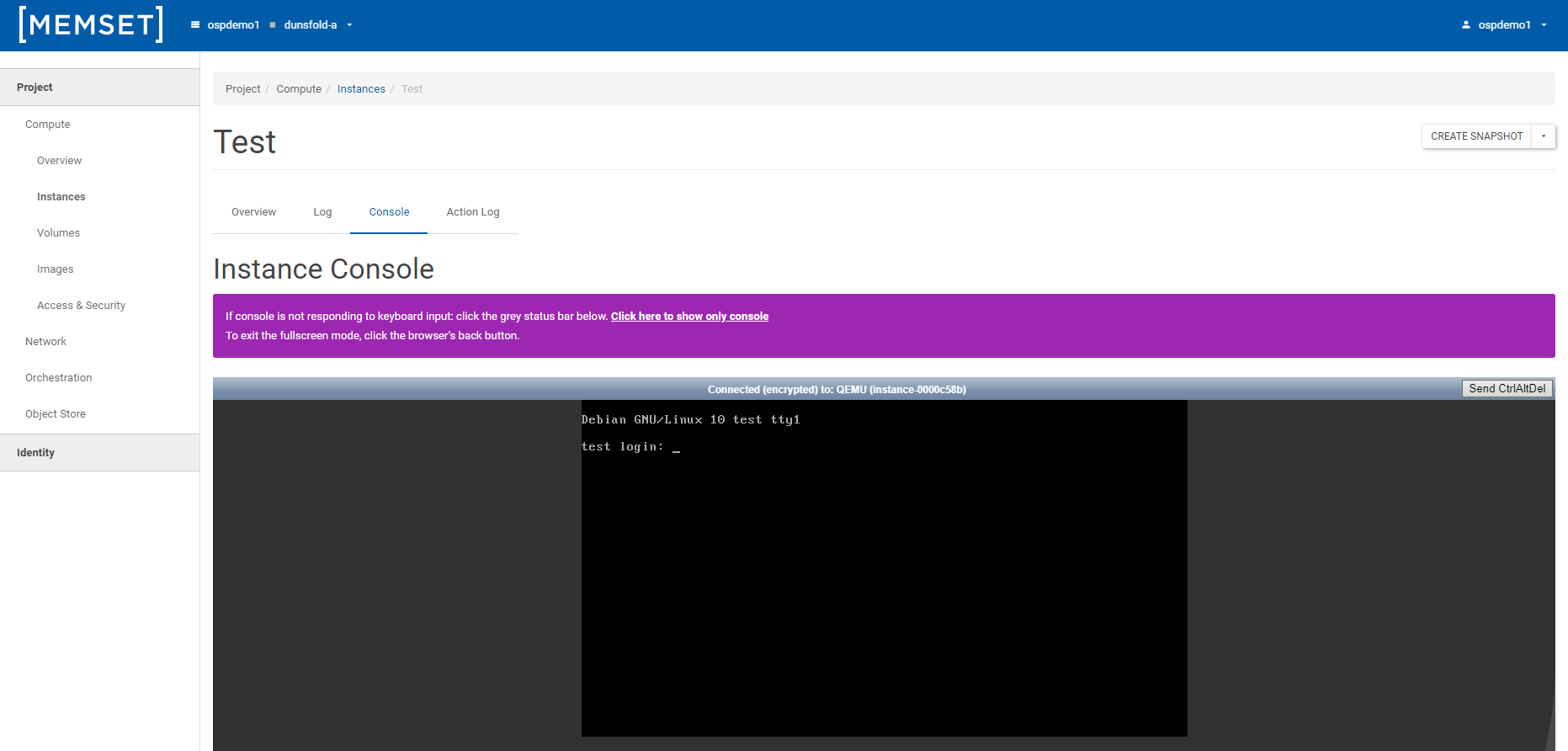
It is advisable to click on the "Click here to show only console" as there are issues with some browsers using the embedded console.
Once you have the console opened to full screen you will be able to log into the server using the username and password listed above. You will be prompted to change the password when you log in for the first time.
You can use your browser's back button to exit the full-screen console.